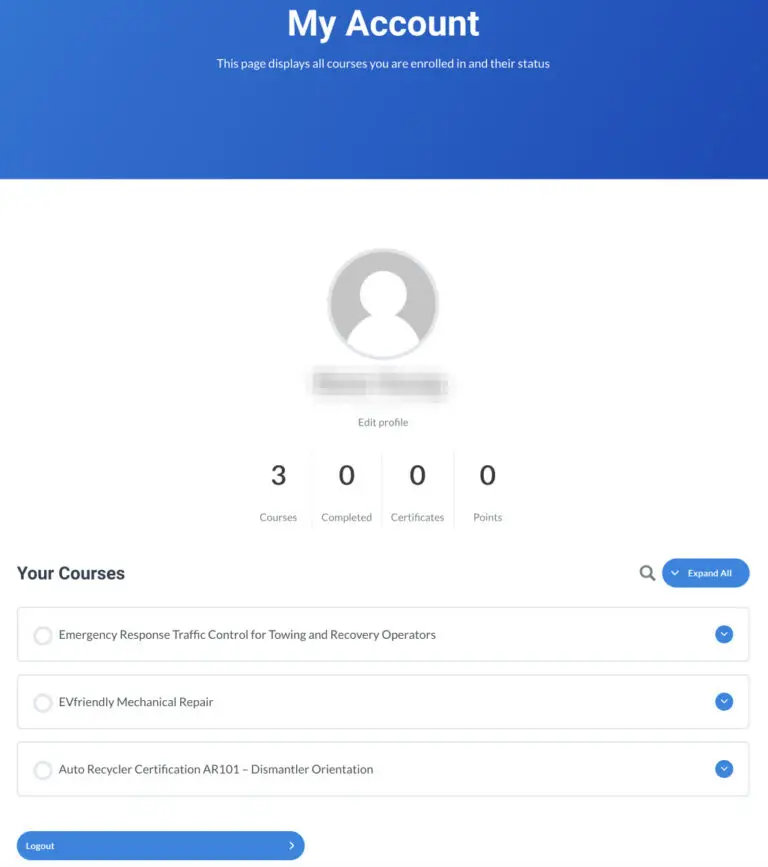How to set up and manage a Group
When purchasing a course and choosing “Group” as the registration type, the person who created the Group automatically becomes the Group Leader. When the Group Leader logs in, the Group Dashboard is loaded by default. This is where the Group Leader can manage the Group, including assigning users to the seats purchased for the Group:
Overview of the Group Dashboard
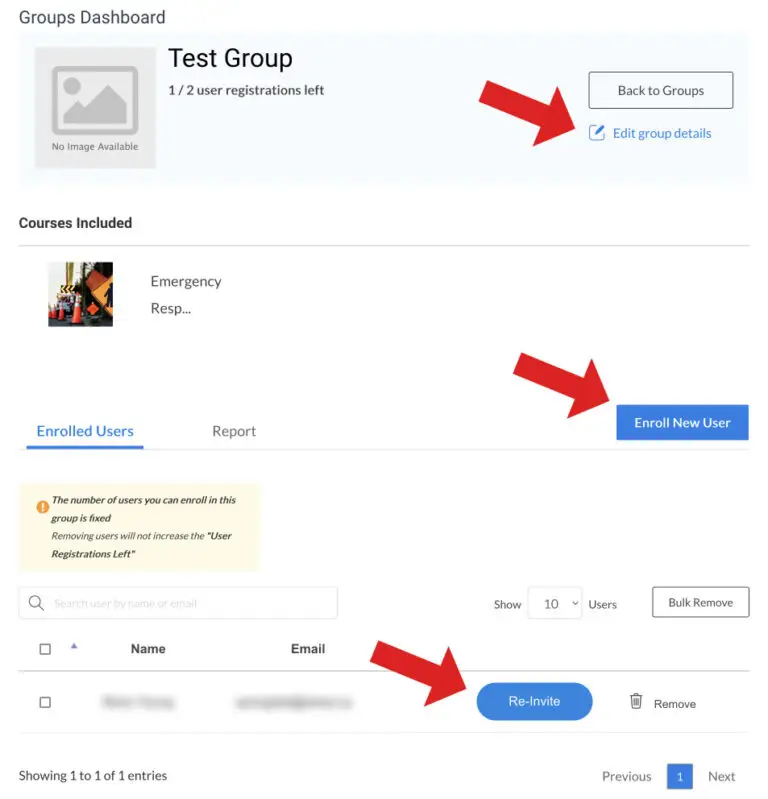
The screen shot above is an example of a Group Dashboard. The Group Leader can edit the Group details by clicking the link that the first red arrow points to. Click the “Enroll New User” button to add new users to the Group (second arrow). New users will be automatically enrolled in the corresponding course. Existing users are listed in the bottom section, and you can send another invitation to them if necessary (such as, if they haven’t logged in and begun the course after a period of time). Click the “Re-Invite” button to do this.
Adding new users
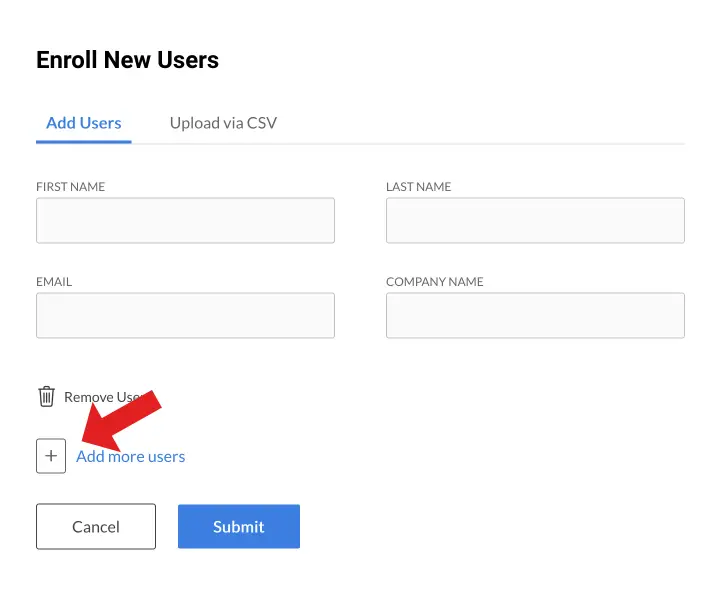
For each new user, add their first and last names, a unique email address, and the company name. If you are adding only one user, click the “Submit” button. If you wish to add more users, click the “+” sign indicated by the red arrow in the screen shot above. Repeated clicking of the “+” sign will open more instances so you can add as many new users* as you need, all at once:
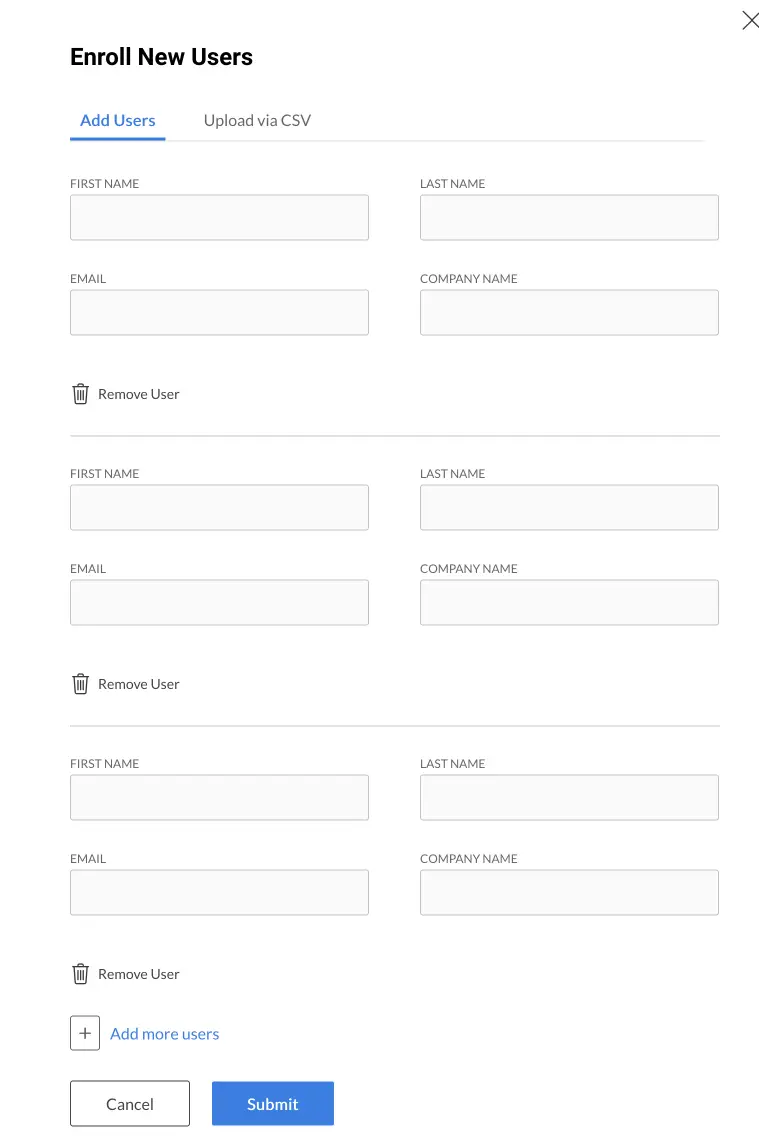
* Up to the number of seats purchased for the Group
Managing the Group
The Group Leader can view information about the Group and users by clicking the “Report” tab. This will display course progress for each user in the Group. From here you can also jump to enrolling new users by clicking the button:
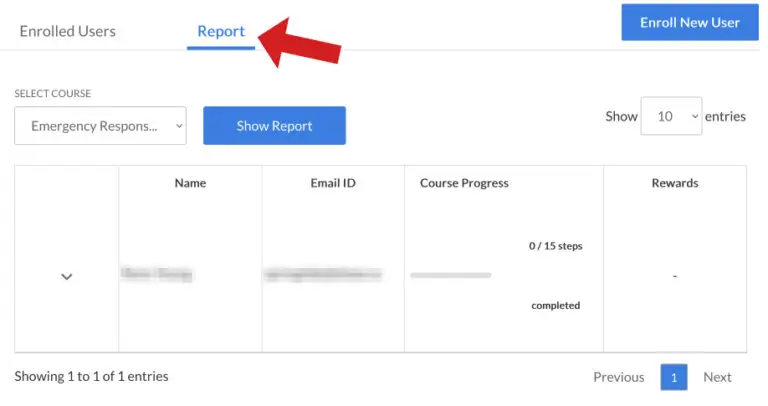
The Group Leader's account
By default, when a Group Leader logs in, the Group Dashboard is displayed, but the Group Leader has a personal account as well. He/she may have selected “Enroll Me” when purchasing the Group registration, thereby enrolling themselves in the corresponding course.
To begin or continue a course, the Group Leader must switch to their personal account. Switching between the Group account and the Group Leader’s personal account is done in the main menu in the top-right of the web page:

The Group Leader’s personal account page looks the same as any user’s account page. It displays the number of courses they are enrolled in, how many are completed, and how many certificates have been earned. Under “Your Courses” it shows the titles of the courses you are enrolled in. Click a title to go to the beginning of the corresponding course, or click the blue arrow to the right of the title to expand the contents of the course so you can jump to a specific module or lesson within the course: